ChartSmartXL Technical Support Questions
Get Technical Support for Your Version of Excel
Installation Instructions and Troubleshooting
PC Installation Instructions
- Close Excel.
- Double click on the ChartSmartXL setup.exe file to run the installation wizard.
- Answer the prompts.
- Open Excel, you should see "ChartSmartXL" on your menu bar:

If the installation wizard ran correctly, but you don't see ChartSmartXL on your menu bar, Excel may have disabled the file. It's easy to re-enable the file! See instructions below depending on your version of Excel:
If there are no disabled files check to see if the ChartSmartXL install files are in the proper pathway:
- Excel 2016 - Windows 7, 8, and 10 machines: Go to c:\ Program Files(x86)\ Microsoft Office\ root\ Office 16\ XLSTART
- Excel 2013 - Windows 7, 8, and 10 machines: Go to c:\ Program Files\ Microsoft Office 15\ root\ Office 15\ XLSTART
- Excel 2010 - Windows 7, 8, and 10 machines: Go to c:\ Program Files(x86)\ Microsoft Office\ Office 14\ XLSTART
- Excel 2007 - Windows 7, 8, and 10 machines: Go to c:\ Program Files(x86)\ Microsoft Office\ Office 12\ XLSTART
Note that the XLSTART folder should contain the following:

- If your XLSTART folder contains some kind of temporary file, delete the temporary file and see if this solves the problem.
- If your folder is missing the ChartSmartXL.xlam file, then close Excel and re-reun the ChartSmartXL installer.
If Excel continues to disable the file, you may have the Macro Security set too high:
- In Excel, click on File > Excel Options > Trust Center > Trust Center Settings > Add-Ins, and uncheck both boxes:

Test data for the charts is located at c:\ ChartSmartXL\ TestData. You can use these spreadsheets or your own data to practice with the charts.
Basically you just select your data, go up to the menu bar and select the chart you want to run.
Macintosh Installation Instructions
ChartSmartXL in Excel 2016, Office 365, and Excel 2011:
- Completely quit out of Excel and locate the ChartSmartXL.dmg installation file that you downloaded.
- Next, double-click on the ChartSmartXL.dmg file to begin the installation wizard:
- Input your password, if asked (this is the password you set up and have to input whenever you install any software on your Mac):
-
Then follow the prompts to install ChartSmartXL.
- Open Excel - you should see the ChartSmartXL menu on your Excel ribbon:

2016

2011

Note: If the installation wizard ran correctly, but you don't see ChartSmartXL on your menu bar, Excel may have pending updates needing to be installed. To check, go directly into Excel and select Help > Check for Updates.
Most Common ChartSmartXL Questions
I Have a New Computer. How Do I Restore the ChartSmartXL?
Reinstall from your downloaded installation file. If you can't find your Install file, click on the next drop-down to determine whether you can get a replacement or need an updgrade.
My Computer Crashed and I Can't Find My Install File
If you purchased the ChartSmartXL in the last 12 months, we can look up your record and send you a replacement install file electronically for only $35.00 USD. If we find that you purchased more than 12 months ago, we will need to change your order to an upgrade.
If you have purchased within the last 12 months
If it has been more than 12 months, you will need to purchase the upgrade.
Upgrade a previously purchased ChartSmartXL license to take advantage of new time saving features and functionality.
ChartSmartXL - One License per Computer - $99
Won't Install in Correct PC Version of Excel
If you have two or more versions of Excel on your PC, the installer assumes that you want to put the ChartSmartXL in the most recent version.
Find out where the ChartSmartXL were installed by searching on chartsmartxl.xlam and copy them to the correct folder.
- Excel 2016 - c:\ Program Files(x86)\ Microsoft Office\ root\ Office 16\ XLSTART
- Excel 2013 - c:\ Program Files\ Microsoft Office 15\ root\ Office 15\ XLSTART
- Excel 2010 - c:\ Program Files(x86)\ Microsoft Office\ Office 14\ XLSTART
- Excel 2007 - c:\ Program Files(x86)\ Microsoft Office\ Office 12\ XLSTART
To Uninstall a ChartSmartXL License
Run Uninstall File
Uninstall ChartSmartXL Manually
PC Users
Remove the chartsmartxl.xlam file and QITemplates folder in:
- Excel 2016 - c:\ Program Files(x86)\ Microsoft Office\ root\ Office 16\ XLSTART
- Excel 2013 - c:\ Program Files\ Microsoft Office 15\ root\ Office 15\ XLSTART
- Excel 2010 - c:\ Program Files(x86)\ Microsoft Office\ Office 14\ XLSTART
- Excel 2007 - c:\ Program Files(x86)\ Microsoft Office\ Office 12\ XLSTART
Mac Users
Remove the chartsmartxl.xlam file and QITemplates folder in:
- Excel 2016 - Macintosh HD\ Users\ User\ Library\ Group Containers\ UBF8T346G9\ Office\ User Content\ Startup\ Excel
- Excel 2011 - Applications\ Microsoft Excel 2011\ Office\ Startup\ Excel
Note: ChartSmartXL is an Excel add-in and not a separate application. Therefore it does not uninstall using Add/Remove programs. Instead follow the instructions above:
Free Training and Other Resources
- Free "Getting Started" and "How to Run a Chart" sample videos
- Other Free ChartSmartXL Training Resources
- ChartSmartXL formulas
- ChartSmartXL FAQs on pricing, licensing, compatibility, etc.
We have found that many customer questions are actually about Excel, not the ChartSmartXL. If you have these kinds of questions, check the following FAQ page:
Problems With Microsoft Windows or Excel
Trouble Reporting Form
If you can't find the answer to your problem on this page, please search our site:
If you cannot find an answer after searching our site, please complete the following trouble reporting form. We will respond within 24 hours, Monday thru Friday. Thank you.